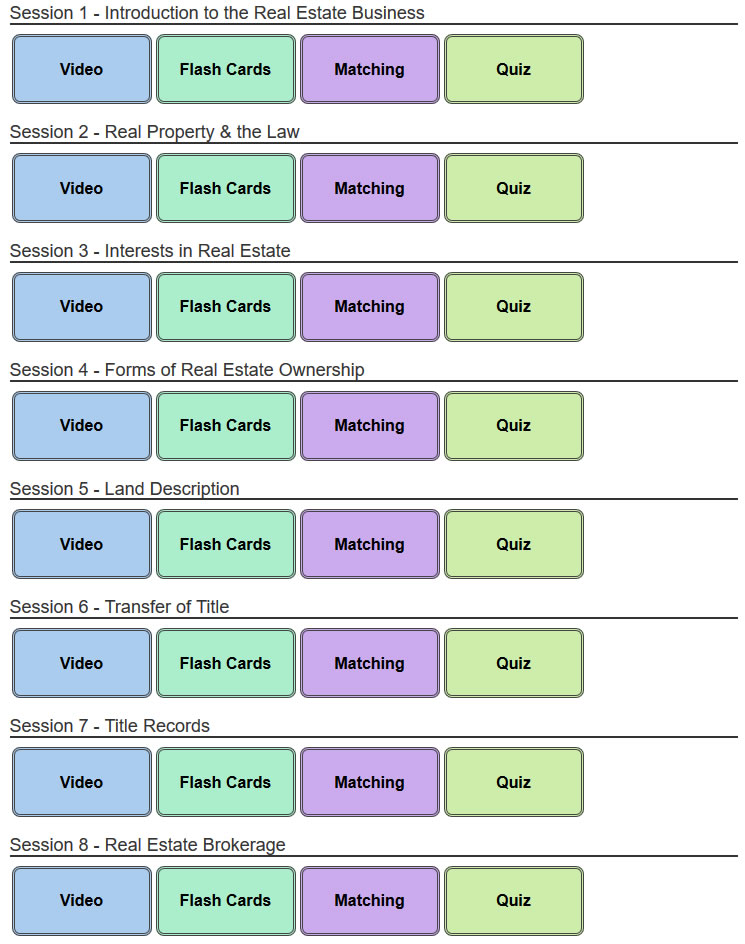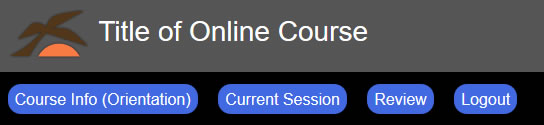Online Course Demo Page
This is an example of how the Online Course works. Continue down the page to get a detailed explanation of each part of the course information.
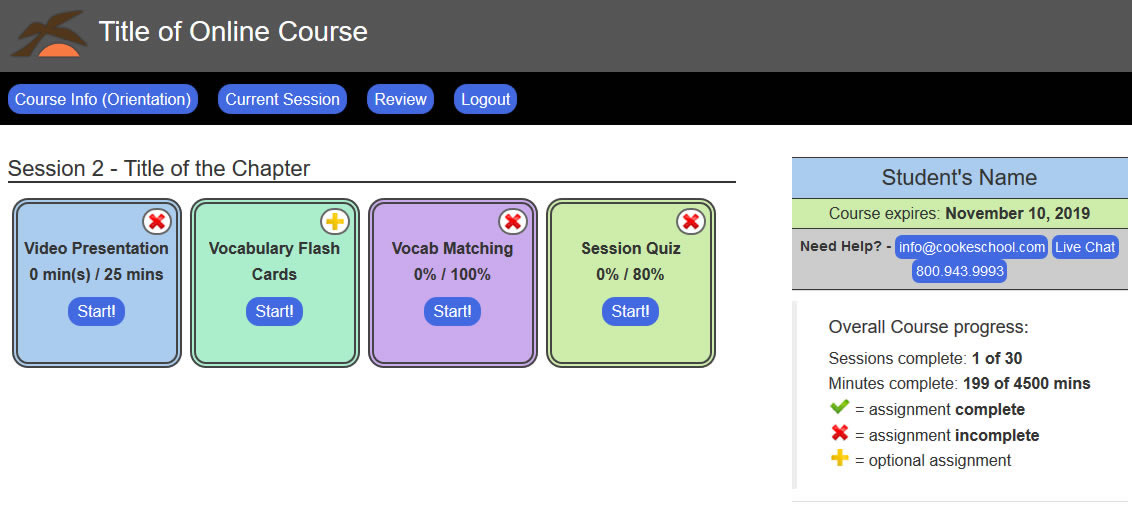
Title and Navigation
Course Details Panel
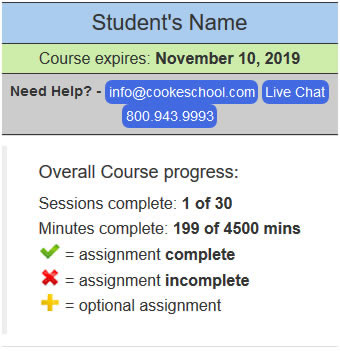
- Student's Name - Shows the student's name.
- Course Expires - The date when the course will expire. Afterwards extension options will be available if needed.
- info@cookeschool.com - A link to email the school for any course or regulation questions.
- Live Chat - A link to communicate through our live chat room for any course questions.
- 800.943.9993 - Our office number to contact us for any course questions.
- Overall Course progress
- Sessions Complete - Shows current progress / and total # of sessions.
- Minutes Complete - Current total of minutes acquired / Total of minutes required by the State.
- Completion Icons - The colored icons that show if the exercise requirements have been completed.
- Extra Information Area - This section will offer a variety of information.
- Currently it shows information about the Interactive Study Group which is available to most course packages.
- It will also display any extra required exercises or documents directly related to the course.
Course Work and Requirements
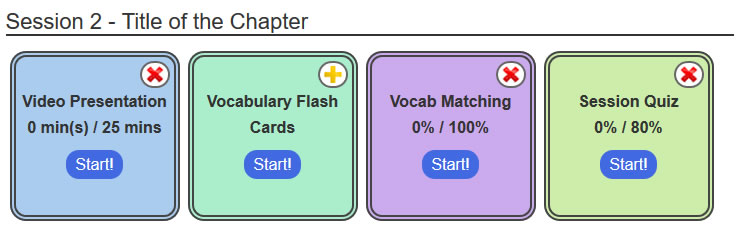
- Session Title - The Session the student is currently working. Sessions directly connect to the Chapters in the textbooks.
- Video Presentation - A video of our instructors going over the Sessions information presented with a slide show.
- Recorded Minutes/ Required Minutes - Some courses require time spent watching the presentation.
- If so the minutes recorded will be followed by the Required Minutes (Ex: /25 mins)
- Vocabulary Flash Cards - A study tool to review the vocabulary terms for the Session. This is not graded, but time spent will go towards the total minutes required.
- Vocabulary Matching - An exercise in matching the vocabulary term to the definition. This is graded however the exercise will allow repeated attempts to meet the required score. (Ex: /100%)
- Session Quiz - A standard quiz for the current session. Quizzes can be taken multiple times and sometimes offer multiple sets of questions. The required score to pass will be displayed to the right of the student's best current score. (Ex: /80%)
- Completing a Session - Once an exercise is complete the Red X will change to a Green ✔. If ALL exercises are complete the next Session will load and the previous session can be found the in the Review section.
Video Presentation
After clicking on the Video Presentation (Start!) button you might be presented with an option of instructors. You only have to choose ONE instructor.
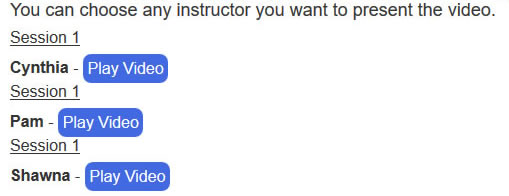
This is a recorded video presentation of professional instructors going over each session/chapter with synchronized PowerPoint within the presentation to help provide examples. This is excellent format for visual and auditory learners. To make sure the video time was recorded, click on the link at the top of the video SAVE AND RETURN.
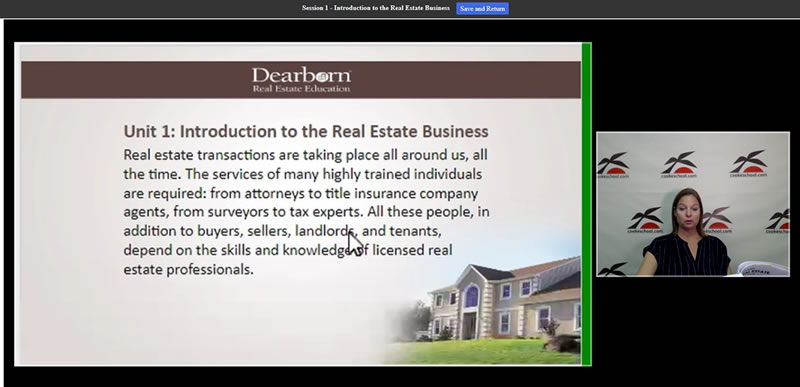
Flash Cards
The majority of courses will offer Vocabulary Flash Cards. Just click on the frame to flip between Term and Definition.
To make sure time spent was recorded click on SAVE AND RETURN at the top.
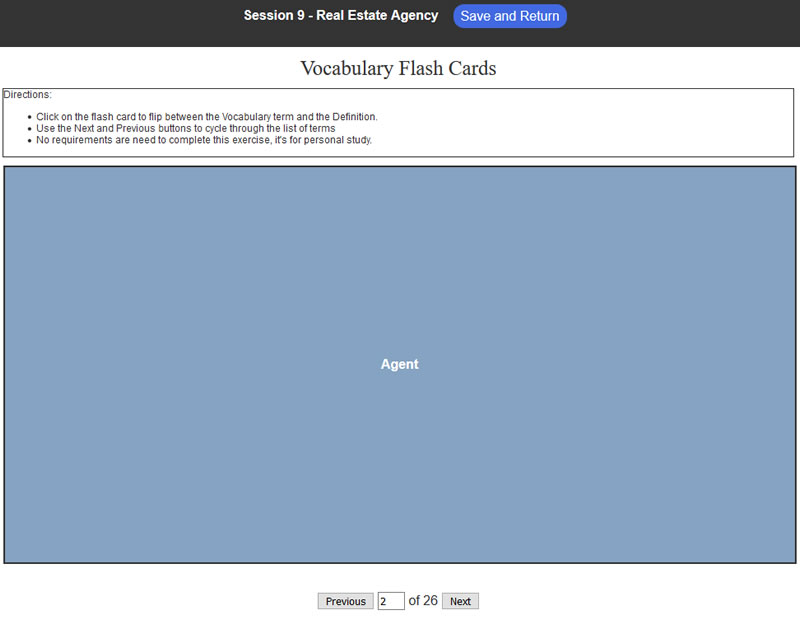
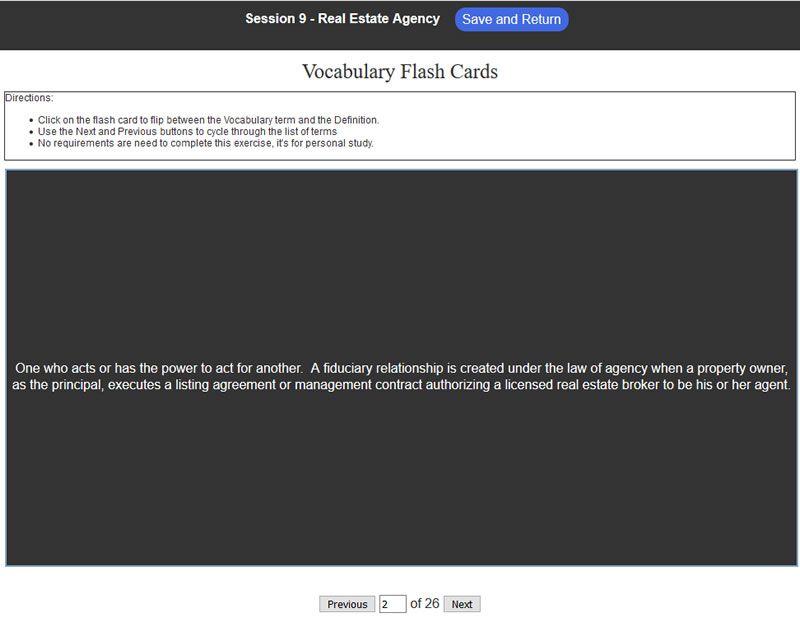
Vocabulary Matching Quiz
- Vocabulary matching exercise where the student needs to score 100% (all words and definitions to be matched correctly) to complete the exercise.
- When the student is ready for grading click on "Check your answers". The incorrect answers will be removed so the student can continue until all are correct.
- Students can Check their answers as many times as needed.
- Once all answers are correct and a score of 100% is shown, click on SAVE AND RETURN to complete the exercise.
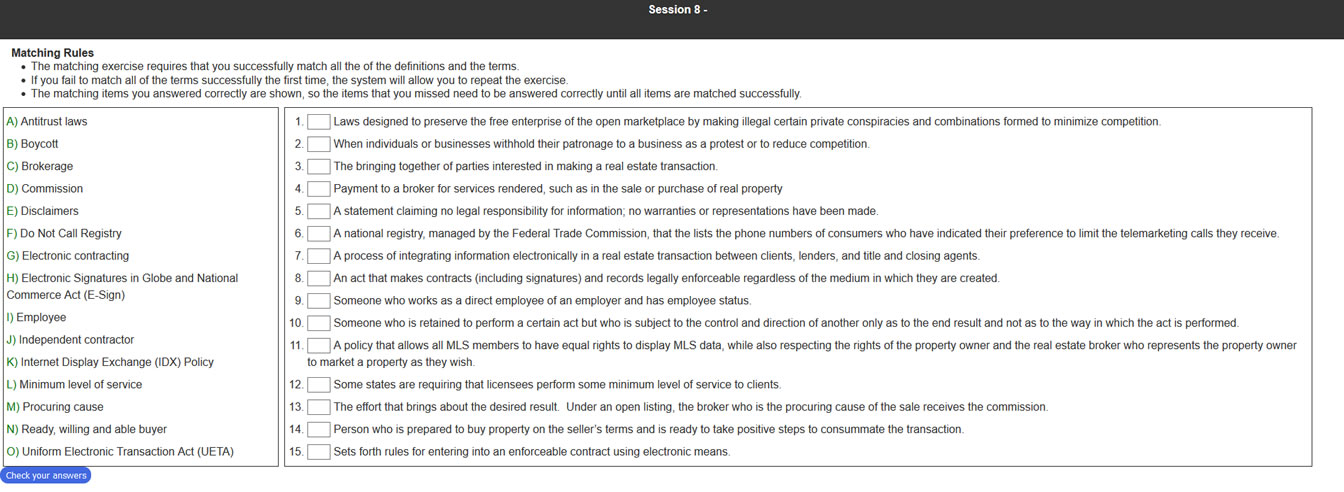
Quiz and Exams
After clicking on the Session Quiz (Start!) button the student will be preseneted with the Instructions page.
Read this carefully!. It will explain if the Quiz or Exam can be retaken if failed or if an Exam is Timed.
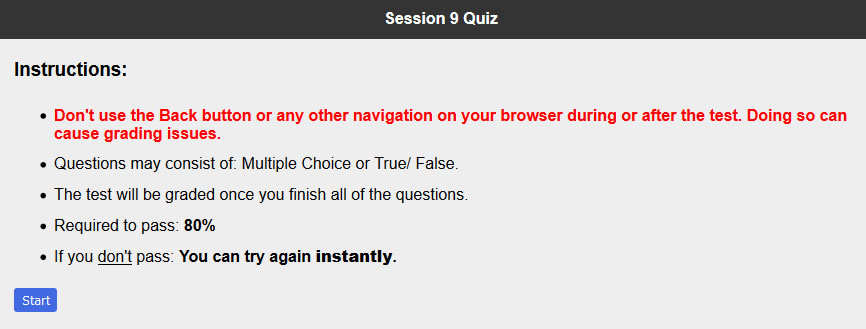
Quizzes and Exams usually consist of multiple choice questions or true/false questions.
If an Exam is Timed, the timer will be located next to the Session Title and will always be visible.
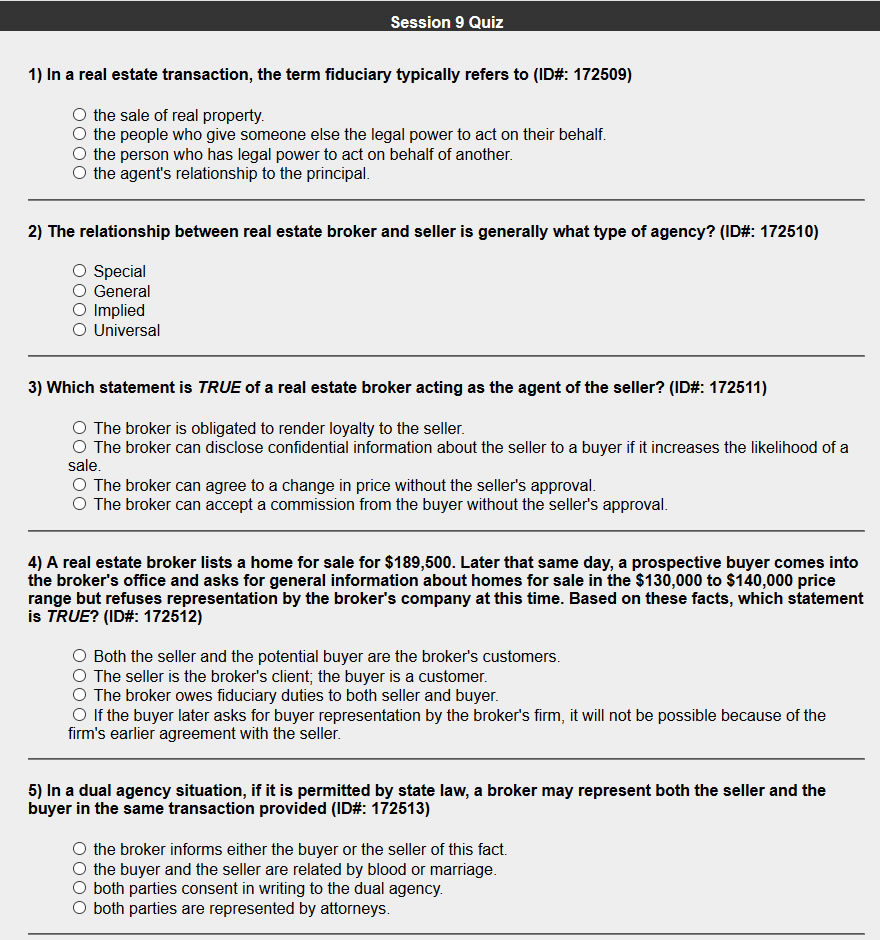
Course Review Section
This section will show all completed Sessions from Online Course. Here any exercise shown can be retaken.